Tips on Google To Narrow Your Search
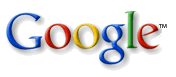 Google is definitely the most powerful search engine around the globe. And we believed that don't need to explain more about it. So let the post begin.
Google is definitely the most powerful search engine around the globe. And we believed that don't need to explain more about it. So let the post begin.Or you can go straight to : The Most Frequently Used Modifiers and Operators.
Phrase searches
Sometimes you'll only want results that include an exact phrase. In this case, simply put quotation marks around your search terms.
Example : "the long and winding road"
Phrase searches are particularly effective if you're searching for proper names ("George Washington"), lyrics("the long and winding road"), or other famous phrases ("This was their finest hour").
If your search term has more than one meaning (bass, for example, could refer to fishing or music) you can focus your search by putting a minus sign ("-") in front of words related to the meaning you want to avoid.
For example, here's how you'd find pages about bass-heavy lakes, but not bass-heavy music:
bass -musicNote: when you include a negative term in your search, be sure to include a space before the minus sign.
Advanced Operators
| cache: | If you include other words in the query, Google will highlight those words within the cached document. For instance, [cache:www.google.com web] will show the cached content with the word "web" highlighted. This functionality is also accessible by clicking on the "Cached" link on Google's main results page. The query [cache: |
| link: | The query [link: |
| related: | The query [related: |
| info: | The query [info: This functionality is also accessible by typing the web page url directly into a Google search box. |
Other Information Need
Query Modifiers
Related Articles : http://www.google.com/help/operators.html
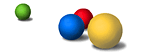 So here they are The Most Frequently Used Modifiers & Operators in Google. In case that the above article is too long and complicated. Yeah, I pretty much does not like a long article also.
So here they are The Most Frequently Used Modifiers & Operators in Google. In case that the above article is too long and complicated. Yeah, I pretty much does not like a long article also.Please note that there should not be any space on either side of colon [:], also all search modifier and operator are case-sensitive! The format should be like this :
operator:parametersite: This operator is useful for searching a site and/or its subdomain.
* site:devilsworkshop.org will restrict search to all subdomain under devilsworkshop.org
* site:edu will search all site in edu top domain. Useful for researchers and college students while studying and writing for papers as site:edu will restrict search results to the educational sites!
filetype: You can directly use Google to search any type of files.
* filetype:ppt to search all PowerPoint presentation slides.
* filetype:pdf will search only pdf files! Good for searching ebooks.
* filetype:pdf site:edu will return all files with pdf extensions from edu domain. Useful to complete journals or study assignments!
inurl: To search something in URLs
* inurl:md5 will find keyword md5 in URLs.
* inurl:md5 filetype:java will return all java source files with md5 in their name or URL. How about using this to complete programming assignments in college!
Also try allinurl: operator which looks all keywords into URL only!
intitle: To search something in page title. Useful when searching a too common word.
* intitle:md5 will return all documents having md5 in their title.
* intitle:Hacking filetype:pdf will return all pdf files i.e. mostly ebooks and papers about hacking.
Also try allintitle: operator which looks all keywords into title only!
define: To use Google search as dictionary. There are other dedicated dictionary services but none of them is as clean and fast as Google.
* define:hacker will show meanings of hacker.
* define:network security will return meaning of network security.
* Note: Do not type anything before define: or combine it with other operators!
OR - To combine results of multiple searches! By default Google performs ANDing on keywords we use while searching. But sometimes explicit OR can help more.
* filetype:pdf OR filetype:doc will search for pdf as well as doc files. This will help you complete your journals
* site:en.wikipedia.org OR site:howstuffworks.com will restrict search to Wikipedia English and How Stuff Works site!
* Note OR must be in capital and it doesn’t have colon after it!
Comments
Post a Comment
This comment does not need word verification so you may comments the article hassle free.